Log in to your Club Assistant president portal.
1. Select "Host a Meet."
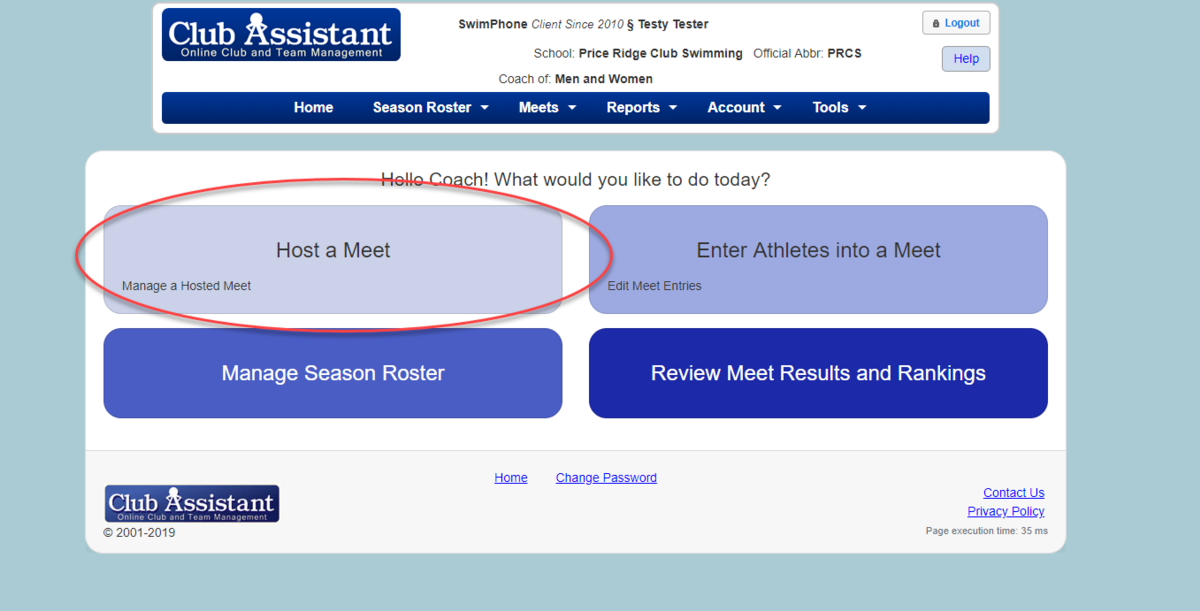
2. To create a new meet, select "Show", then "Add New Competition".
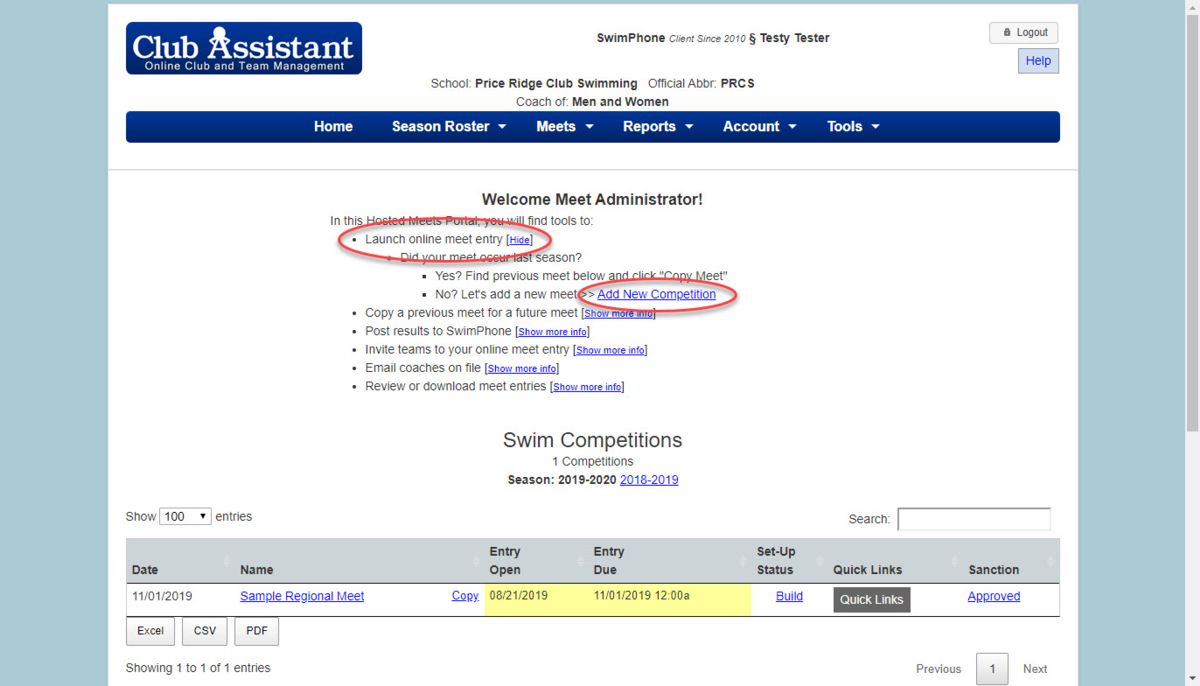
3. Fill out the meet form with all the necessary information (see next steps on adding Events) and select "Add".
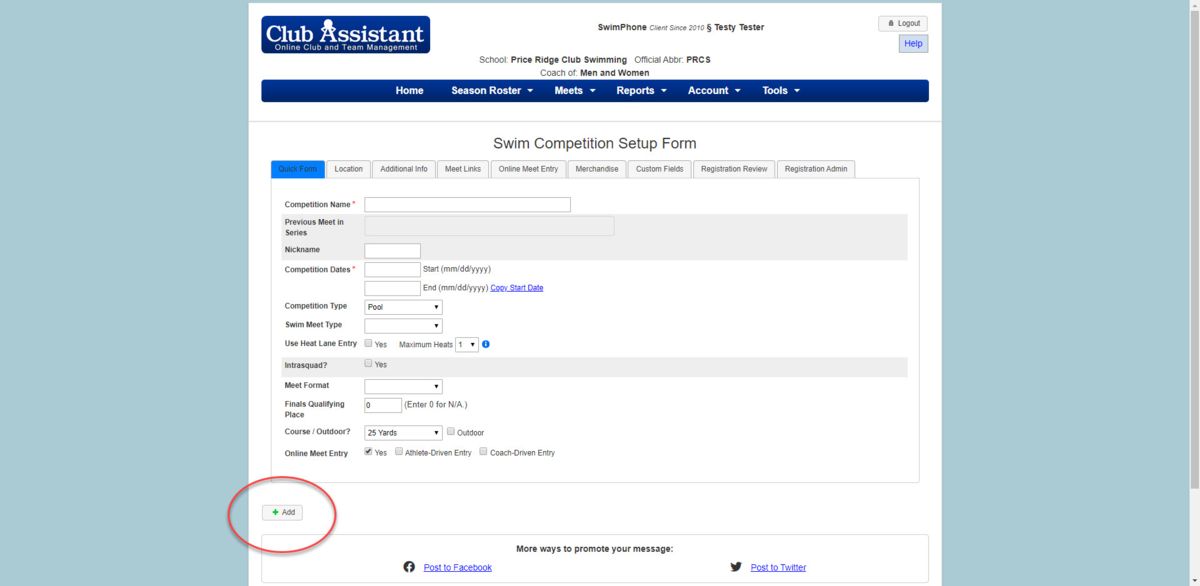
4. At the top of the Competition Setup form, hover over "Meet Setup" and select "Events."
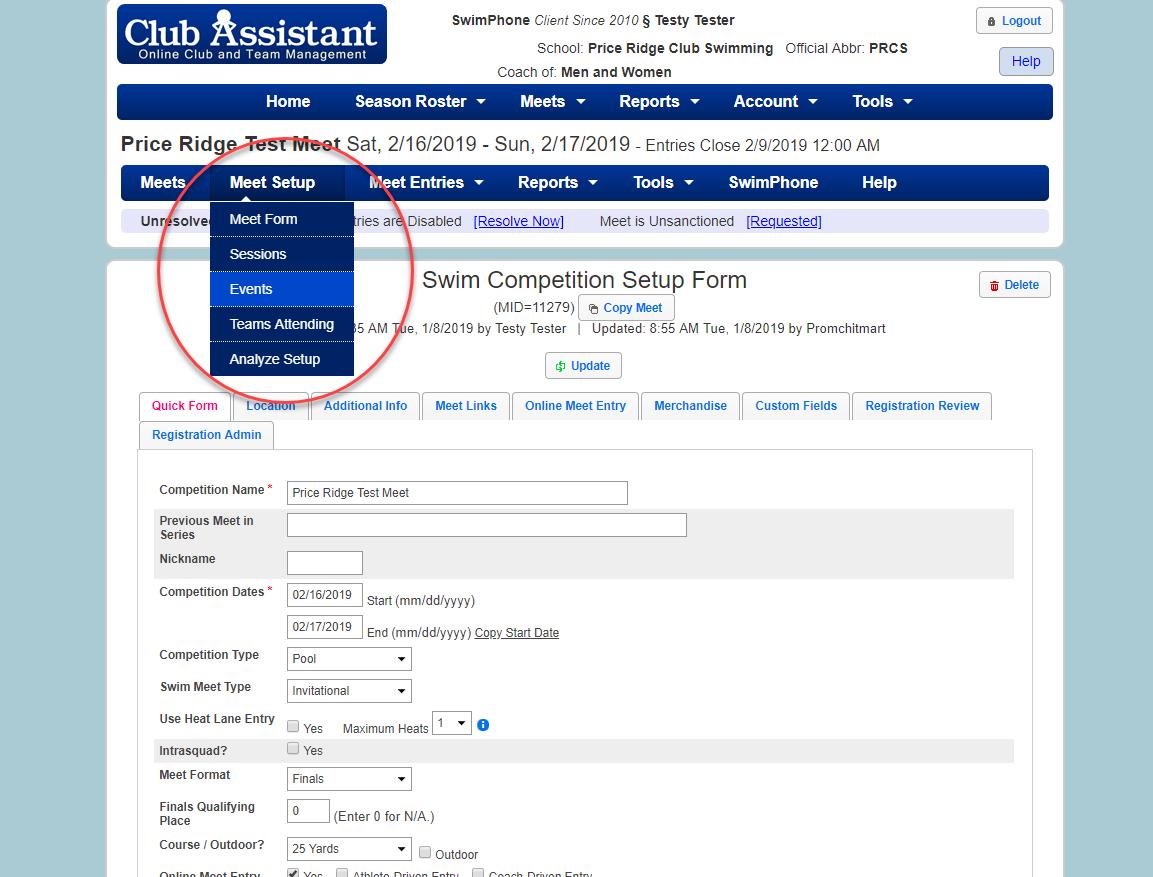
5. Follow the setup to create Sessions first.
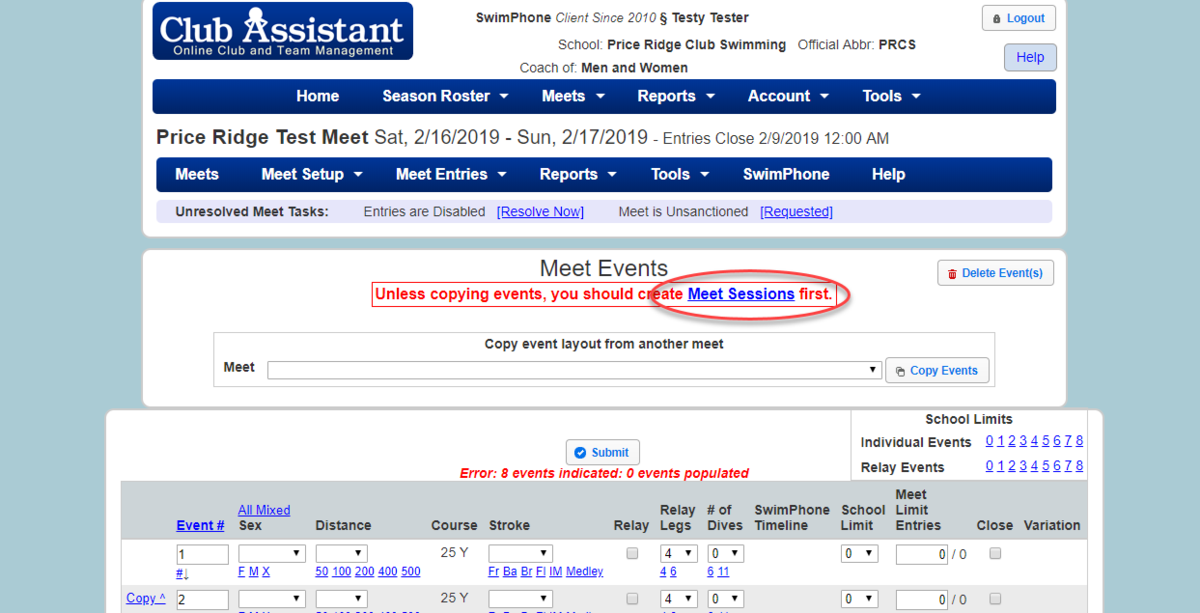
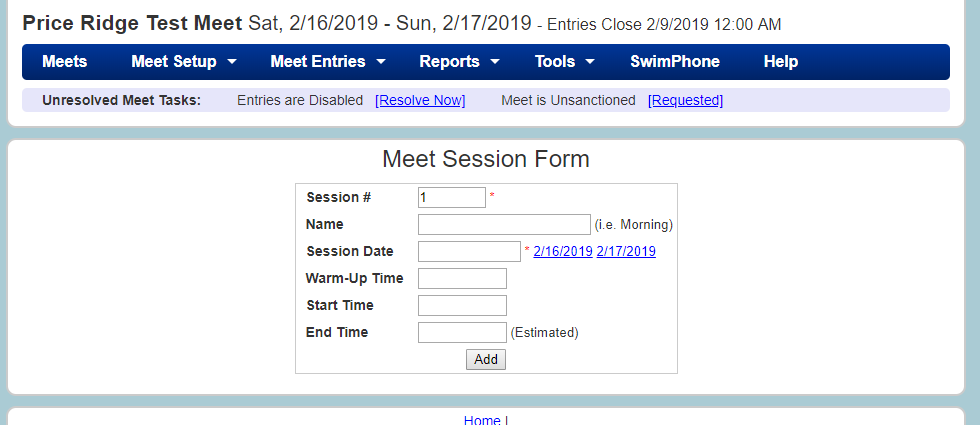
6. Go back to the Meet Form >> Online Meet Entry tab, enter the total events, then click "Update."
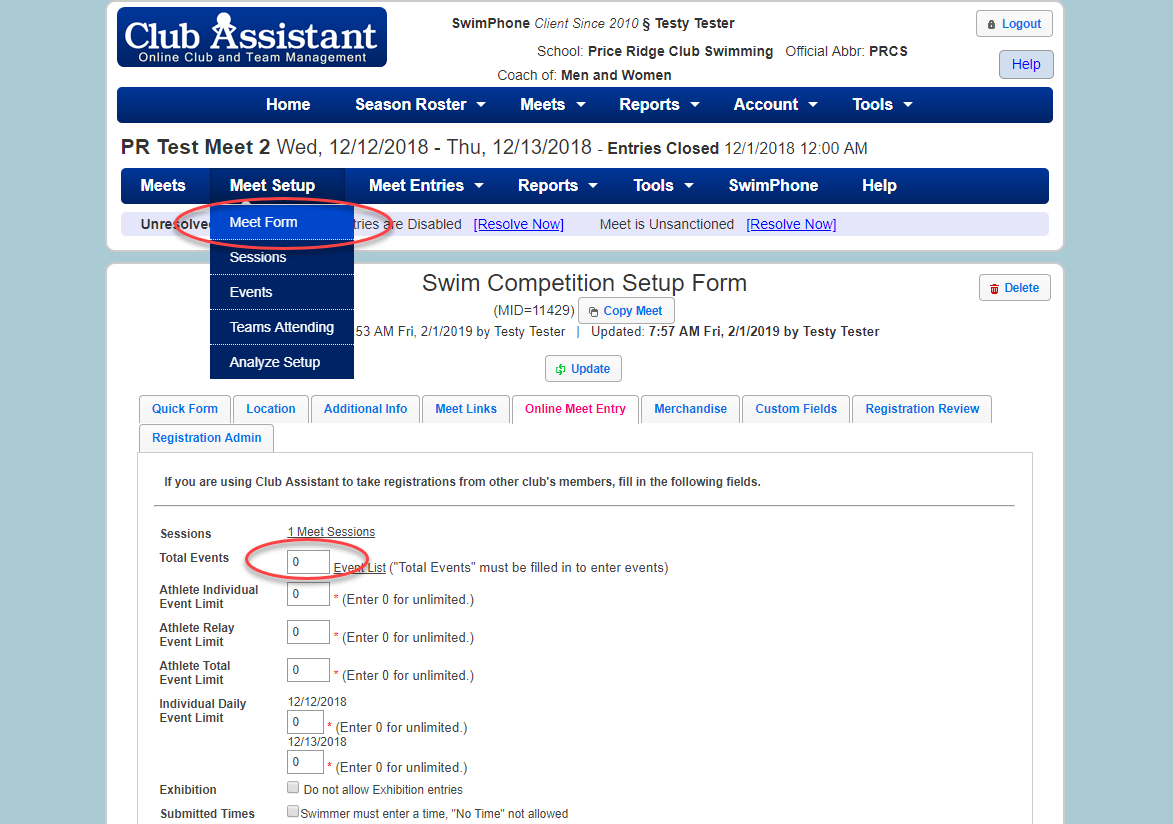
7. Go back to the Events form and you will see a list of events for you to enter.
To make things go faster, you can click Copy^ which will populate the next event with the alternating gender.
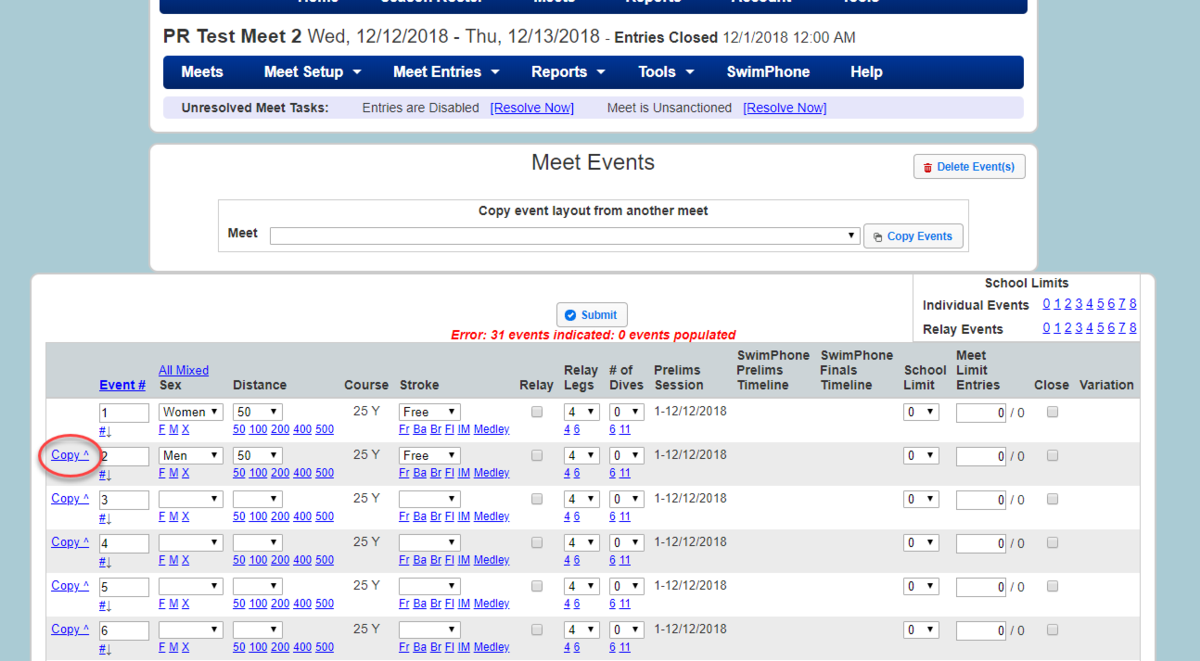
8. Now that your events have been entered, ensure you have everything entered. You can check the meet setup on the Analyze Setup form.
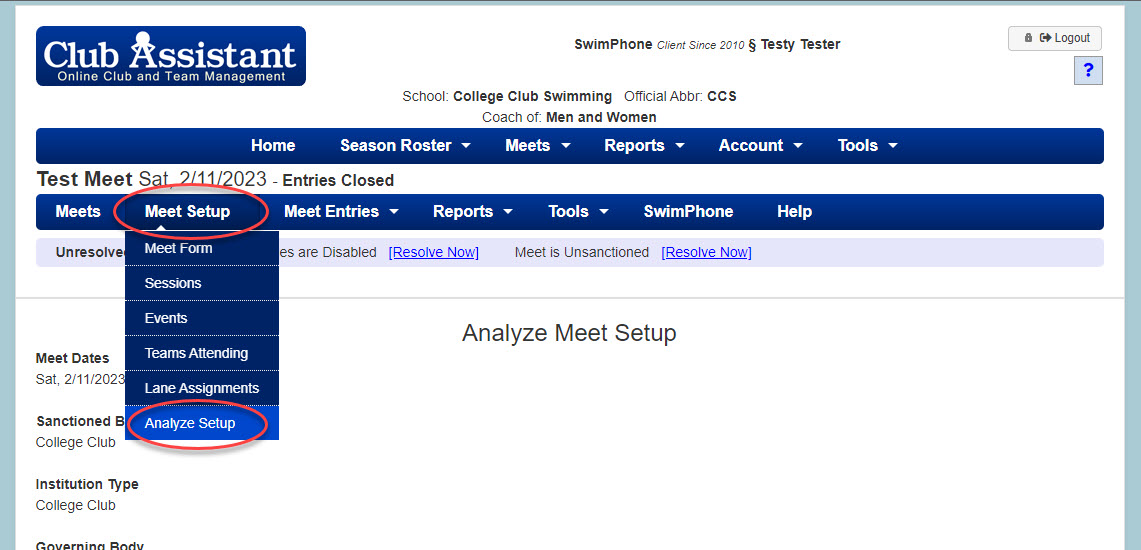
9. Once you've viewed your setup page, you need to officially request the meet for sanctioning. Click on Resolve Now.
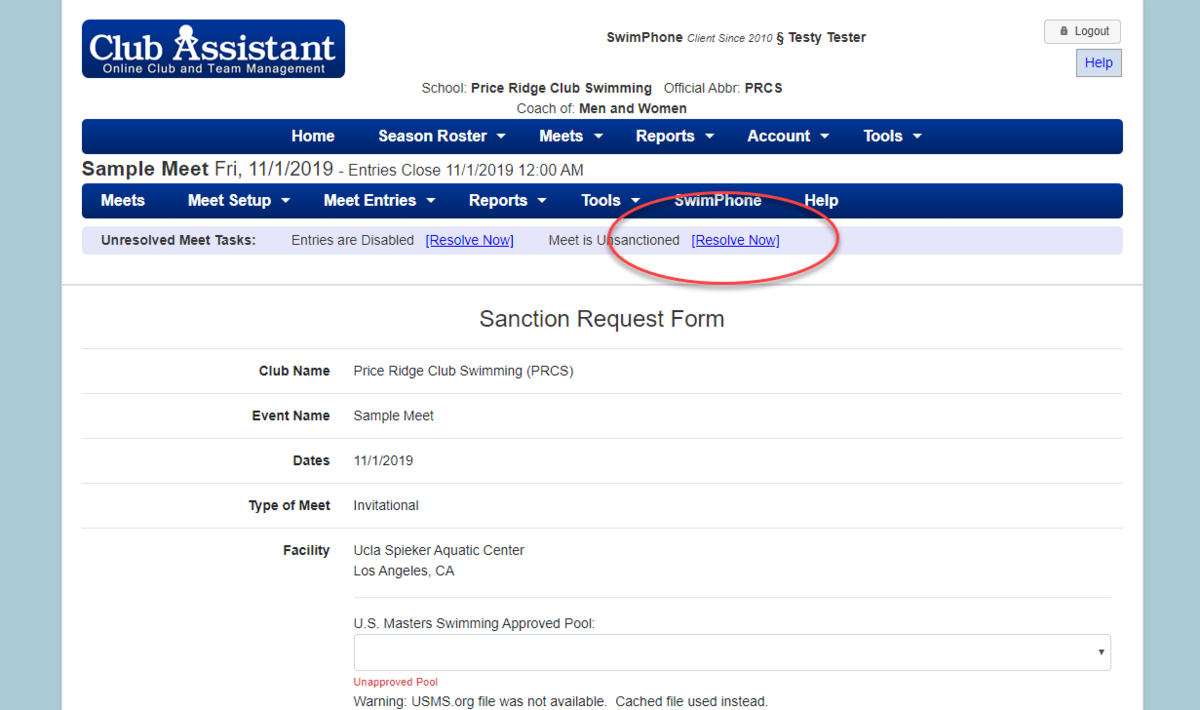
10. Review the form to make sure all information is correct, select the facility and answer the 5 questions. Once you are done with this form, click on Request Sanction.

11. When you go to your home page, the status next to the meet should read Requested. Once it has been approved, you will receive a confirmation email and the status will change.
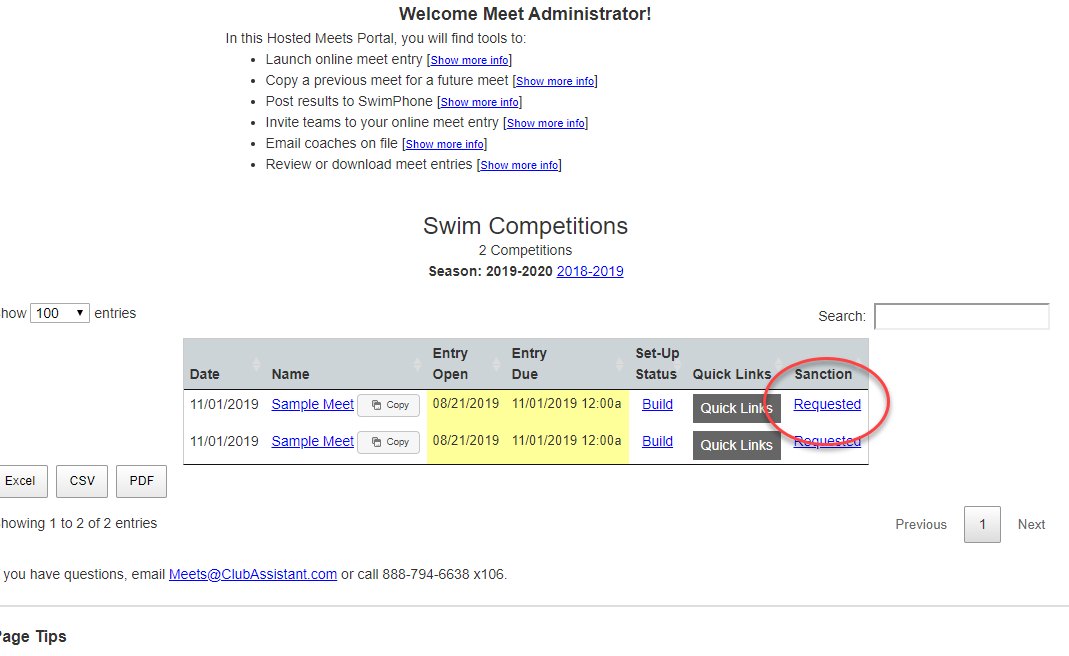
If you have any other questions, please email collegeclub@usmastersswimming.org